On-Campus HR Departments
Are you looking to hire a Triton? The Student Employment Office has pulled together helpful tips and best practices for student employment.
Hiring Student Employees
Enrollment Status
Beginning September 20, 2021, all students that are not registered at UC San Diego for the Fall 2021 quarter will be terminated (positions can be auto-terminated if no final wages are due). If your students are enrolled or registered for fall 2021, you may extend them through June 30, 2022. You may not extend students beyond this date. Note: If you extend their employment date through June 30, 2022 in UCPath, you must still check their registration status quarterly.
Verify Enrollment Status
Verify student’s enrollment status in ISIS. If you don’t currently have access, please contact your DSA to obtain it. If your student has never worked, you will need to review in ISIS. See attached document “How to Verify a Student’s Registration Status in ISIS”.
How to Verify a Student's Registration Status in ISIS
It is the department’s responsibility to ensure all student employees are registered for each quarter they are working. The Student Employment Office (SEO) advises departments to verify student employee registration status using the report found at the Business Analytics Hub (BAH) every 1st, 3rd, and 5th week of each quarter.
Registered students on SWB through 9/19/2021 will need to be extended or returned from SWB, plus obtain local approval prior to 9/19/2021.
Quick Links
Job aids and quick references
How to Manage Appointment End Dates
How to Return an Employee from Short Work Break
Hiring Students:
In order to create a position in UCPath, you must have a valid recruitment Job ID in Handshake. The UCPath position ID does not replace the Handshake Job ID. The Initiator should double-check that the Handshake Job ID is valid for hiring before entering the Hire Transaction in UCPath. The valid Handshake Job ID number should be included in "Initiator’s Comments", so your approver knows you have checked, reviewed, and ensured the Handshake Job ID is valid. Note: Before entering a hire in UCPath, you must have either a valid open recruitment Handshake Job ID or received an approval for an Exception to Hire.
Reminder: jobs are valid for up to 60 Calendar Days after the Expiration date or Desired Start Date, whichever is later.
Work-study Hires
Please review the Job Aid for creating and managing work-study positions. There are various scenarios you can review based upon your student’s employment situation. Work-Study is available for use 9/20/2021 – 6/10/2022. You should use Position Pool ID “F” for all your work-study students unless The Student Employment Office (SEO) or the Financial Aid Office has advised you to use a different Position Pool ID.
The Financial Aid Office has started sending out their annual “Federal Work-Study Notice” and will continue to do so through September. I advise you to read and save it for future reference, especially if you have specific questions regarding a student’s award. The SEO doesn’t manage work-study award amounts nor payout of these funds; therefore, we cannot advise you why a student’s award has been reduced, temporarily suspended, or rescinded. You will need to contact the Financial Aid Office.
Work-study best practices:
- Confirm the student has a valid work-study award by verifying funds during the recruitment process. Here is how you can accomplish this:
-
- When department posts a work-study required job in Handshake, select “Other Document” under “Required documents” on “Details” tab. Annotate “attach a copy of your work-study award letter” in the field for “Other Document”
- For work-study optional positions, include in the “How to Apply” instructions, to annotate within applicants resume or cover letter their work-study award amount
- Students can enter their work-study award amount whether their position requires work-study or not on the Onboarding Solution
- Existing employees can review the Work-Study Award Table in UCPath. Access it here: Main Menu > Set Up HCM > Product Related > Commitment Accounting > UC Customizations > Work Study Award Table
- Review DOPEs report monthly to ensure work-study splits correctly and/or work-study is even being utilized. Before contacting Financial Aid for assistance, be sure the student is set up in UCPath with a Work-Study Position Pool ID
Damage Payment process: (formerly known as “Hiring Violations”)
For UCPath Instructions on how to submit damage payments, your VC-HR Analyst will need to determine what the process will be for required signatures on these forms. SEO will not be signing off on the Damage Payment Release form as we are no longer the office of record for this process, UCPath manages them now. See attached PDFs for procedures and payment process. Maintain a copy for your records and future reference.
UCPath Tips & Reminders:
- Try to enter your hires in UCPath and obtain local approval as soon as possible, especially for those jobs that have/require a specific start date due to training sessions scheduled. UCPath can take up to 7 to 10 days to commit your hires during peak periods
- Terminated employees should be directed to add a personal email address in UCPath prior to their last day worked, in order to be invited to access the UCPath Online for Former Employees
- Only one employee can be hired into a position in UCPath
Onboarding
All departments should be using the Onboarding Solution for casual/restricted (student) hires, rehires, and concurrent/transfer hires. The Student Employment Office (SEO) will be validating hires within the Onboarding Solution. Comments entered in UCPath are not saved with the transaction.
- AD Account Required: Department must enter the Account Creator’s email address in the Onboarding Solution to have an AD account created. Students must use a UCSD work e-mail address when logging into UCPath, a personal email address will not work.
- Concurrent Hire (an additional hire): you must still create an Offer Letter in the Onboarding Solution. Once the student has accepted the offer, choose option “Finalized on Paper”. There are no additional steps that need to be taken in the system, this just allows us to have on record the student’s acceptance of this new position.
- Transfers and Rehires: departments should request an I-9 transfer to access the employee’s I-9 Profile ID: Visit Tracker I-9 Complete and select “Request an IntraLocation I-9 Transfer” (transfers and rehires within UC San Diego).
Recommendation: Departments should create a method to track of UCPath Position numbers and Handshake Job ID numbers as well as the students hired in those positions, because the Initiator and Approver comments are not saved with the transaction. Internal documentation will be beneficial for recordkeeping and reduce Damage Payment requests.
Handshake
As we prepare for Fall 2021, incorporate these reminders into your work. If you have any questions, please reach out to your Student Employment Liaison.
When posting jobs in Handshake, please identify your listing as “New” or a “Duplicate” of a previously posted job. If using a duplicate, please ensure you are duplicating the most recent posting. You must also indicate the duplicated Job ID as a comment to the job listing being submitted (i.e. “duplicate of job # ___ ” OR “new job”).
Once your job has been submitted, click the “Schools” tab and locate the icon found on Step 2, then select “View Details” (Step 3).
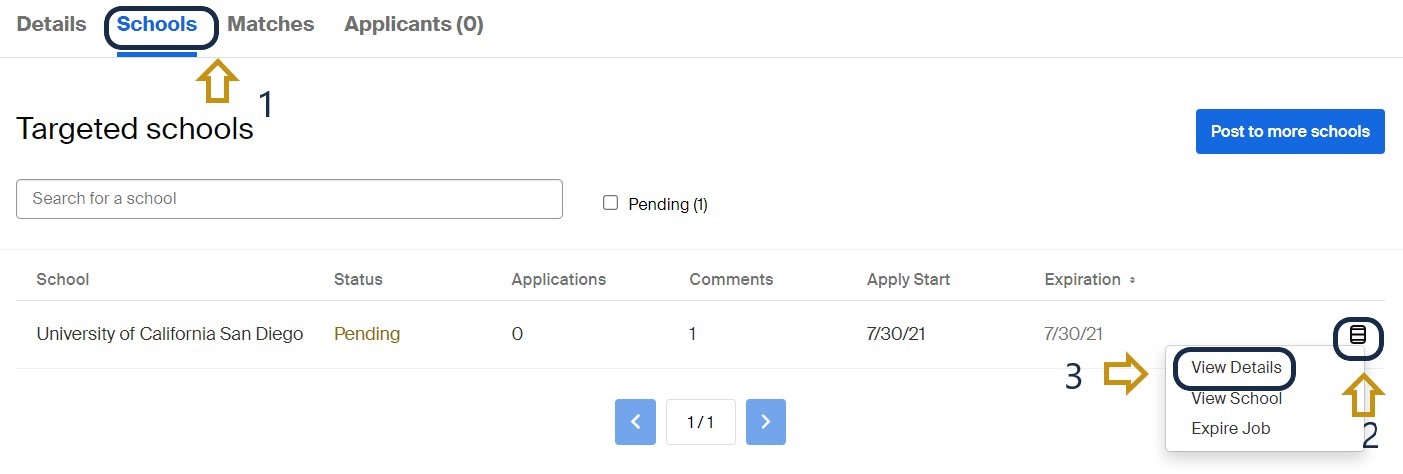
After the Comments and Activity field pops up, add the comment and click “Add Comment” (Step 2).
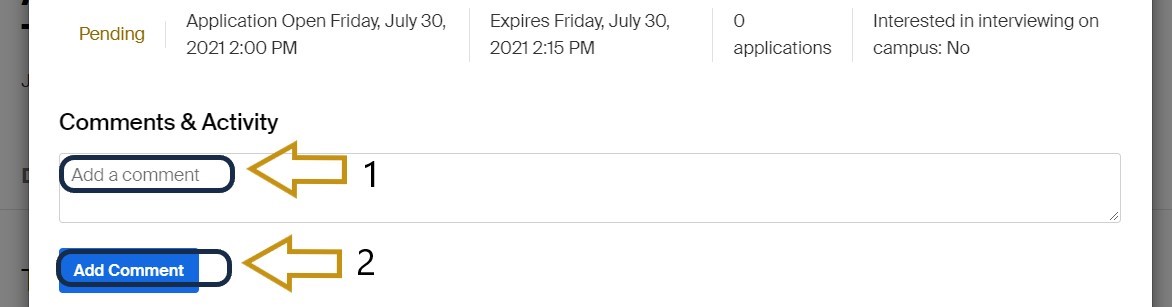
Other reminders:
- All on-campus student job listings (and volunteer opportunities) must include 2 to 3 core competencies. Please note: a maximum of 3 competencies; if more are added, the SEO will delete.
- All positions must contain minimum qualifications to perform said duties; this is also true for Exception to Hire requests as well.
Work-study required jobs: Annotate “21/22 Work-Study” after the Payroll Title, please do not use any other variations, enter it exactly as indicated. In qualifications, you must have a statement regarding this requirement (i.e., In order to apply, you must have a 21/22 work-study award with available funds to use). Once SEO has approved a job and it has gone live to students, you may never ADD or REMOVE “Work-Study” to or from a posting. The job has to be closed and a new listing with the changes must be submitted.
Recruitment during COVID-19 and working remotely: SEO is asking all Handshake Preparers to annotate if the position is ON-SITE or REMOTE within the Job Description. Annotate it in the “Location:” information of the position. This is especially helpful to students to know because some are either on-campus looking for jobs, and others are remote seeking employment. If a job is remote, SEO will ensure the box “Allow remote workers” is checked and we will add the Filter – Remote for students who are searching Handshake only for remote work opportunities.
*Remote or hybrid work schedules are determined by the department, while also following Campus COVID-19 Guidelines* Your cooperation and assistance is greatly appreciated.
STUDENTS WORKING REMOTELY: you must complete the Temporary Remote Work Agreement and forward to Employee Relation and a copy to Student Employment Office (studentemployment@ucsd.edu).
Expired Jobs: do not reset or reopen a position once it has expired. Positions may be extended prior to the closure date. Handshake sends you a reminder 3 days prior to the closure date, please take action within that time frame.
- To expedite a timely approval and release of your job listing, please review your positions before submitting to ensure all required information has been included.
- Review for grammar and appearance;
- The format of your listing is a reflection of your department; we want to ensure your department is being viewed in the best way possible.
- Click “Preview” to see how your job will appear to students. Take advantage of the Job Posting Template on Blink – Employing Students page https://blink.ucsd.edu/HR/supervising/hiring/students/list.html#Handshake-Resources
- TIP: create a PDF of the job listing and send to hiring manager, so they will see the details of their position and how it appears to students. Let them know how long the position will posted on Handshake for applicants and how long it is valid to hire students after it closes.
- If you have enough applicants, or the position has been filled prior to the posting’s Expiration Date, please click “Expire”. Please never “Delete” the posting. When a position has expired in Handshake, you may not RESET it; if you need to recruit for the same job description, you must DUPLICATE the posting.
The Student Employment Office (SEO) needs your help. Once a candidate has been offered a position and accepts it, please login to Handshake and send a message to all other students who applied who were not selected.
- Go to the “Applicants” tab and select one of the applicants. Afterwards, “Select all” will show up.
- Click “Select all” (uncheck the student who was hired); scroll to the top and,
- Click “Message Students” to formulate your message (i.e. “Thank you for your interest in this position, it has been filled; please review Handshake for other available positions”).
This information is VERY helpful to students, because all they see on their side of Handshake for application status is “Pending”; they have no way to follow up and/or find out the status of their application. This is also especially important now as we have students who are seeking employment during this difficult time.
If another person in your department will be a back-up for listing jobs, please have them contact Student Employment to schedule training with us. If you are no longer responsible for listing students’ jobs, please advise so we can update your access.
Note: Staff access is not given to general campus staff or your student employees as they have access to other student’s personal information; requests will not be granted. Staff access is only given to HR Contacts who are responsible for listing student jobs for their department.
Don’t forget to review Handshake resources on Blink; we have an awesome PowerPoint presentation with step-by-step instructions on how to post Open Recruitments and Exception to Hire requests.
Exception to Hire requests: Exceptions are a 2-step process. A MachForm is required and your request will not be considered “Received” until both have been submitted. Post the job first, then immediately create the MachForm. Do not enter any identifying student information within the Handshake job listing (Name, PID or justification):
Review how to List Student Jobs: https://blink.ucsd.edu/HR/supervising/hiring/students/list.html
Due to the campus re-opening, we are seeing an increase in open recruitments, as well as departments submitting multiple EXC to hires. Please expect a 3-5 business day turn-around for all approvals.